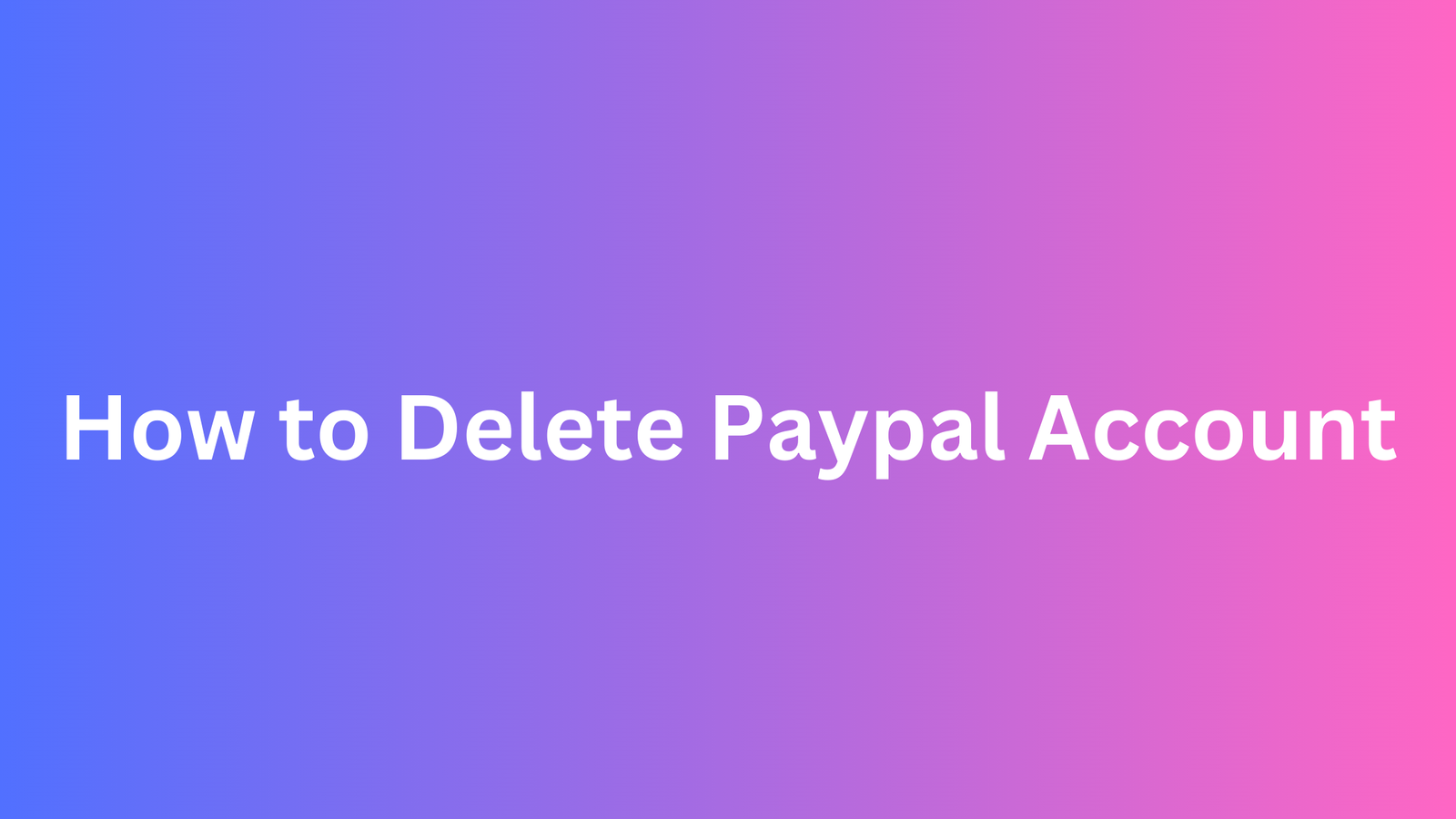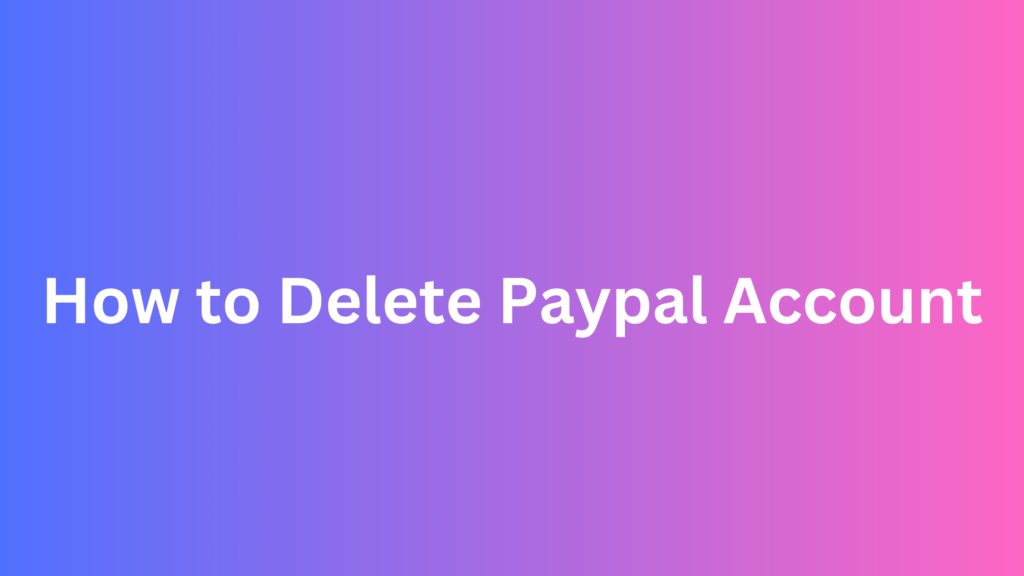
PayPal and similar platforms have made it easy to send and receive money quickly. But there might be times when you want to close your PayPal account maybe you don’t use it anymore, or you’ve found a better option.
Deleting your PayPal account might sound complicated, but it’s not. In this guide, we’ll show you step by step how to do it safely.
Come along as we explain how to close your PayPal account. Whether you want to tidy up your online accounts or just take control of your digital life, learning how to delete your PayPal account is important.
How to Delete Paypal Account
1. Log in to PayPal:
- Go to the official PayPal website using a web browser on your computer or mobile device.
- Locate the “Log In” button or link on the homepage and click on it.
- Enter the email address associated with your PayPal account and then enter your password.
- Click on the “Log In” button to access your PayPal account.
2. Navigate to Account Settings:
- Once you’re logged in to your PayPal account, you’ll be directed to your account dashboard.
- Look for the “Settings” icon, which is typically represented by a gear or cogwheel symbol. This icon is usually located in the top-right corner of the page.
- Click on the “Settings” icon to access the dropdown menu.
3. Access Account Settings:
- In the dropdown menu, you’ll see various options related to your account settings.
- Select the option labeled “Account Settings” or “Profile and Settings,” depending on how it’s labeled in the interface. Click on it to proceed.
4. Select Close Account:
- Within the Account Settings page, look for an option to close your PayPal account. This option may be located under a section labeled “Account Information” or “Account Preferences.”
- Click on the option to close your account.
5. Confirm Identity:
- PayPal may require you to confirm your identity before proceeding with the account closure process.
- This could involve re-entering your password, answering security questions, or providing other forms of identification as requested by PayPal.
6. Review Account Closure:
- PayPal will provide you with information about what closing your account entails. This may include details about any remaining balance in your account, pending transactions, or linked bank accounts or cards.
- Take the time to review this information carefully to understand the consequences of closing your account.
7. Resolve Any Issues:
- If there are any issues that need to be resolved before closing your account, such as resolving disputes or clearing pending transactions, PayPal will notify you.
- Follow the instructions provided by PayPal to address any outstanding issues.
8. Initiate Closure:
- After reviewing the details and resolving any issues, you’ll be given the option to proceed with closing your account.
- Click on the appropriate button or link to initiate the closure process.
9. Confirmation:
- PayPal will ask you to confirm that you want to close your account. Read through the information presented on the screen carefully to ensure you understand the consequences of closing your account.
- If you’re sure you want to proceed, confirm your decision to close your account. This may involve clicking on a confirmation button or entering a code sent to your email or phone.
10. Close Account:
- Once you’ve confirmed your decision to close your account, PayPal will proceed with closing it.
- Follow any additional prompts or instructions provided by PayPal to finalize the closure process.
11. Follow Additional Steps (if necessary):
- Depending on your account activity and the closure process, PayPal may ask you to complete additional steps to finalize the closure.
- Follow any instructions provided by PayPal to complete these additional steps.
12. Confirmation of Closure:
- Once your account is successfully closed, PayPal will provide confirmation on the screen.
- You may also receive a confirmation email from PayPal confirming the closure of your account.
Conclusion
As we reach the end of our guide on deleting your PayPal account, it’s essential to reflect on the significance of this decision. Closing your PayPal account represents more than just a technical process – it’s a step towards taking control of your digital identity and ensuring that your online presence aligns with your values and priorities.
By following the steps outlined in this blog post, you’ve equipped yourself with the knowledge and confidence to navigate the account deletion process with ease. Whether you’re seeking greater privacy, simplifying your online accounts, or exploring alternative financial services, deleting your PayPal account empowers you to make intentional choices about your digital footprint.
FAQs on How to Delete Paypal Account
Can I close my PayPal account from the mobile app?
Yes, you can close your PayPal account from the mobile app. Simply open the app, go to the Settings menu, find the option to close your account, and follow the prompts.
What happens to my PayPal balance when I close my account?
Before closing your account, ensure that your PayPal balance is zero. If you have any funds in your account, you’ll need to transfer them to your bank account or spend them before closing the account. PayPal will not allow you to close your account if there’s a balance or pending transactions.
Will closing my PayPal account cancel any subscriptions or recurring payments?
Closing your PayPal account will not automatically cancel any subscriptions or recurring payments you have set up. You’ll need to cancel those payments individually before closing your account.
Can I reopen a closed PayPal account?
No, once you’ve closed your PayPal account, it cannot be reopened. If you wish to use PayPal again in the future, you’ll need to create a new account.
Are there any fees for closing my PayPal account?
No, there are no fees for closing your PayPal account. However, if you have a PayPal Cash or PayPal Cash Plus account and you request a check to withdraw your balance, a fee may apply.
How long does it take to close my PayPal account? Typically, it takes about 30 days to close your PayPal account. During this time, PayPal will complete any pending transactions and ensure that there are no issues with your account before closing it permanently.
Can I close my PayPal account if it’s limited or has unresolved issues?
No, you won’t be able to close your PayPal account if it’s currently limited or has unresolved issues. You’ll need to resolve any outstanding matters with PayPal before you can close your account.