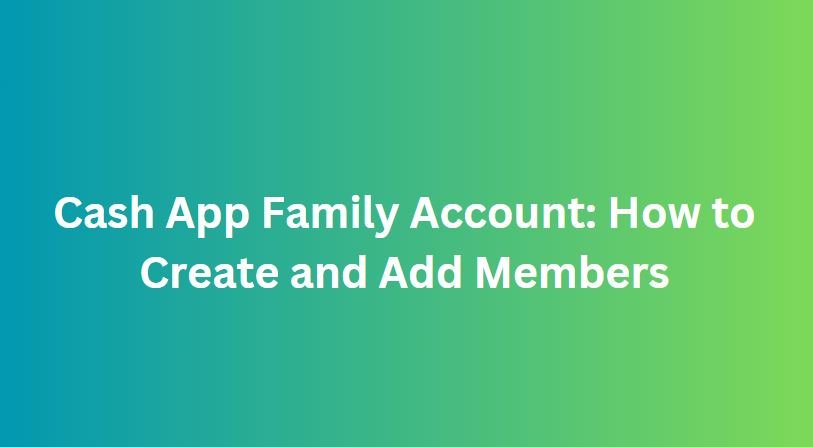
Taking care of money in a family can be like trying to juggle lots of balls at once. You might need to share bills, sort out group spending, or just keep an eye on what everyone’s spending. It can be tough to keep track of everything. But now, with the Cash App Family Account, managing these money matters just got simpler.
In this blog post, we’ll talk about how the Cash App Family Account works. We’ll show you how easy it is to create one and add family members. With its easy-to-use design and smooth money transfers, the Family Account is a handy tool for families who want to make handling money easier and work together better.
How to Create a Cash App Family Account
Creating a Cash App Family Account allows you to manage finances collectively with your loved ones. Here’s a detailed guide on how to set it up:
1. Download the Cash App:
If you haven’t already, download the Cash App from the App Store (for iOS devices) or Google Play Store (for Android devices).
2. Open the Cash App:
Launch the Cash App on your mobile device and sign in with your existing account or create a new one if you’re a new user.
3. Access Settings:
Once logged in, tap on your profile icon located in the upper-left corner of the screen to access the Settings menu.
4. Select “Family Account”:
Scroll down and find the “Family Account” option within the Settings menu. Tap on it to begin creating your Family Account.
5. Invite Family Members:
Follow the prompts to invite family members to join your Family Account. You can invite them via their phone number or email address.
6. Set Permissions:
Determine the level of access and permissions you want to grant to each family member. You can choose whether they have the ability to request and send money, view transaction history, or make purchases using the Family Account.
7. Confirm Invitations:
After sending out invitations, your family members will receive a notification prompting them to accept the invitation and join the Family Account.
8. Verify Identities:
To ensure security, Cash App may require family members to verify their identities by providing personal information such as their full name, date of birth, and social security number.
9. Review and Confirm:
Once all family members have accepted the invitations and completed identity verification, review the settings and permissions for each member to ensure they are accurate.
10. Start Using the Family Account:
With all family members successfully added to the Family Account, you can now start using it to manage finances collectively. You can send money to each other, split bills, and track spending within the app.
How to Add a Family Member to Your Cash App
To add a family member to your Cash App account, follow these steps:
1. Open Cash App:
Launch the Cash App on your mobile device. Ensure that you are logged in to your account.
2. Navigate to Settings:
Tap on your profile icon or the “Profile” tab located in the bottom right corner of the screen. This will open your account settings.
3. Select “Family & Friends:
Scroll down the list of options until you find “Family & Friends” or a similar option. Tap on it to proceed.
4. Choose “Add a Family Member:
Look for the option to add a family member or friend to your Cash App account. It may be labeled differently, but it typically involves adding a new contact or user.
5. Enter Family Member’s Information:
You will be prompted to enter your family member’s details, including their full name, phone number, or email address associated with their Cash App account.
6. Send Invitation:
Once you’ve entered the required information, tap on the “Send Invitation” or similar button to send an invitation to your family member to join your Cash App account.
7. Wait for Acceptance:
Your family member will receive a notification or email with the invitation to join your Cash App account. They will need to accept the invitation to be added as a member.
8. Confirmation:
Once your family member accepts the invitation, they will be added to your Cash App account, and you can start sharing funds and making payments between your accounts.
9. Set Spending Limits (Optional):
If desired, you can set spending limits for your family member to control how much they can spend from your Cash App account.
10. Review and Manage Family Members:
Periodically review your list of family members in the “Family & Friends” section of your Cash App settings. You can manage permissions, remove members, or make changes as needed.
Conclusion
Making a Cash App Family Account and adding members can make it much easier to share money and manage finances with your family. Whether you’re splitting bills, buying gifts together, or just keeping track of household expenses, the Family Account makes things simple and clear.
Just follow the easy steps in this guide to create your Family Account and invite your family members to join. This way, you can all work together better when it comes to managing money. Cash App is easy to use and keeps your transactions safe, so you can trust it for your family’s financial needs.
FAQs on Cash App Family Account: How to Create and Add Members
Can I add members to my Cash App Family Account?
- Yes, you can add members to your Cash App Family Account by inviting them via their phone number or email address. They will receive an invitation to join your Family Account.
Is there a limit to the number of members I can add to my Cash App Family Account?
- Currently, Cash App allows you to add up to five members to your Family Account, including yourself.
Do all members of the Family Account need to have individual Cash App accounts?
- Yes, each member of the Family Account must have their own individual Cash App account in order to join.
Can members of the Family Account see each other’s transactions?
- Yes, all members of the Family Account can see each other’s transactions within the Family tab of the Cash App.
Is there a fee for creating or using a Cash App Family Account?
- No, there is no fee for creating or using a Cash App Family Account. However, standard Cash App transaction fees may apply for certain actions, such as sending money.
Is the Cash App Family Account feature available to everyone?
- The Cash App Family Account feature is available to all Cash App users who are in the United States and have the latest version of the app installed on their device.
Can I remove members from my Cash App Family Account?
- Yes, as the owner of the Family Account, you have the ability to remove members at any time from the Family tab in the Cash App settings.
Is the Cash App Family Account feature secure?
- Yes, Cash App takes security seriously and uses encryption and other measures to protect your financial information and transactions. However, it’s always important to use strong passwords and keep your device and account information secure.