
Life’s busy, and managing your money shouldn’t be another hassle. That’s where Airtel Smart Cash USSD Code comes in, a simple and powerful way to bank right from your phone, no internet needed!
Think of it as your financial superpower, accessible anytime, anywhere. Whether you’re in the city or the countryside, Airtel Smart Cash puts you in control.
This blog is your guide to unlocking the amazing features of Airtel Smart Cash. We’ll show you how to:
- Send and receive money with ease – ditch the long lines and bank queues!
- Top up your phone and stay connected.
- Pay bills like electricity and water in a flash.
- Check your balance instantly – no more wondering how much you have.
And the best part? It’s super easy to use. Just dial a simple code on your phone, and you’re ready to go!
Join us on this journey to financial freedom and convenience with Airtel Smart Cash. Let’s make banking simple, fast, and accessible for everyone!
Airtel Smart Cash USSD Code
- Dial *939# on your Airtel line.
How to Send Money to My Smart Cash Wallet
- Dial *939#.
- Choose “Add Money.”
- Select “Deposit Cash via Agent.”
- Find an Airtel Smartcash agent near you.
- Share your phone number (your wallet number) with the agent.
- Deposit the cash and confirm the amount.
- You’ll receive a confirmation message once the transaction is complete.
How to Transfer Money from My Smart cash PSB Wallet Using USSD Code
- Dial *939#.
- Choose “Send Money.”
- Select “Transfer to Bank Account” or “Transfer to Mobile Money” depending on your recipient.
- Enter the recipient’s details (bank account number or mobile number).
- Enter the amount you want to transfer.
- Enter your PIN to confirm the transaction.
- You’ll receive a confirmation message upon successful transfer.
How to Block My Airtel Smart cash PSB Wallet
Protecting your financial information is crucial, and Airtel Smartcash offers ways to block your wallet if needed. Here’s how you can do it, depending on your situation:
1. Blocking Your Wallet Temporarily:
- Using your mobile number: Dial 939911# on your phone and enter your wallet PIN.
- Using another mobile number: Dial 939911*Customer Phone Number# and enter the PIN linked to the wallet you want to block.
2. Blocking Your Wallet Permanently:
- Visit an Airtel Smartcash branch: You’ll need to provide your ID and wallet information.
- Contact Airtel Smartcash customer care: Call their hotline or reach out through social media platforms.
Remember:
- Before blocking your wallet permanently, consider transferring any remaining funds to another account or withdrawing them.
- Blocking your wallet permanently might require additional steps or documentation depending on Airtel Smartcash regulations.
- For the most up-to-date information and any specific requirements, it’s recommended to contact Airtel Smartcash customer care directly through their official channels.
Smart cash PSB Login
Logging In:
- Smartcash PSB App:
- Open the app on your smartphone.
- Enter your registered phone number and PIN.
- If you forgot your PIN, you can reset it through the app using your phone number and following the on-screen instructions.
- USSD Code:
- Unfortunately, you cannot log in directly through the USSD code (*939#). This method allows quick transactions without needing an internet connection but doesn’t require explicit logins.
2. Creating a New Account:
- You can’t create a new account through the USSD code.
- Download the Smartcash PSB app and follow the on-screen instructions to create a new account. This will involve entering your personal information, phone number, and setting up a PIN.
- Alternatively, you can visit an Airtel Smartcash branch with your ID and complete the account opening process in person.
3. Resetting your PIN:
- Through the App:
- Open the app and tap “Forgot PIN.”
- Enter your registered phone number and follow the on-screen instructions to receive a verification code.
- Enter the verification code and set a new PIN.
- Through USSD:
- Dial 93991*0# and follow the on-screen instructions to reset your PIN using a registered alternative phone number.
Smart cash Customer Care Number
You can reach Smartcash PSB customer care through the following methods:
- Hotline: +234 908 800 939
- Website: https://smartcashpsb.ng/
- Social Media: Facebook and Twitter (@smartcashpsb)
They also have a “Locate an agent” function on their website where you can find an agent near you: https://smartcashpsb.ng/locate-us
How to Buy Airtime from Smart cash Wallet – Step by Step walkthrough
Buying airtime from your Smartcash PSB wallet is a quick and convenient process. You can do it either through the *USSD code (939#) or the Smartcash PSB app. Here’s how:
- Using USSD Code (939#):
- Dial *939# on your Airtel line.
- Select “Buy Airtime.”
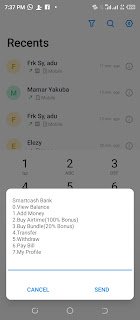
3. Choose “1. Self” if you want to recharge your own number or “2. Others” to recharge someone else’s number.
4. Enter the phone number you want to recharge (your own or the recipient’s number).
5. select your preferred service provider (e.g., Airtel, MTN, Glo, etc.).
6. Enter the amount of airtime you want to purchase.
7. Enter your PIN to confirm the transaction.
8. You will receive a confirmation message upon successful purchase.
- Using Smartcash PSB App:
- Open the Smartcash PSB app on your smartphone.
- Login with your registered phone number and PIN.
- Tap “Airtime & Data.”
- Choose “Airtime Top Up.”
- Select “Self” if you want to recharge your own number or “Others” to recharge someone else’s number.
- Enter the phone number you want to recharge (your own or the recipient’s number).
- Select your preferred service provider (e.g., Airtel, MTN, Glo, etc.).
- Enter the amount of airtime you want to purchase.
- Review the transaction details and confirm with your PIN.
- You will receive a confirmation message upon successful purchase.
Conclusion
We hope this blog post has provided a comprehensive overview of the Smartcash PSB wallet. Did you find the information helpful? Do you have any questions or experiences you’d like to share? Leave a comment below and let’s start a conversation about mobile money and financial inclusion!
